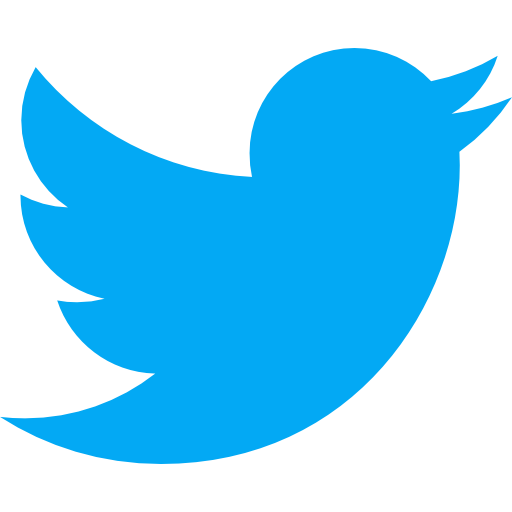Xcode shortcuts for boosting productivity
Hi there! Welcome to the first published post ever I had, which is about the popular shortcuts on Xcode, one of the classic topics.
Xcode has a ton of shortcuts that boost your productivity in development. These ones are based on my most usage, and I think they are essential for you guys who are playing with Xcode from hours to hours like me. It saves a lot of time for me, maybe for you as well. So let’s check it out!
I created a shortcut cheat sheet visualization of my most used for more easily and quickly. But first of all, some annotations you probably should know:
⌘ command
⌥ option
↑ shift
^ control

Besides the well-known and useful shortcuts above cheat sheet, I put here some other ones, which I also refer to increase your flexibility when working with Xcode:
- Move to next tab: ⌘ ↑ ]
- Move to the previous tab: ⌘ ↑ [
- Document for specific symbol: ⌥ Click
- Build for testing: ⌘ ↑ U
- Switch between navigators: ⌘ (1-9)
Before ending, I want to mention further information about shortcuts, which are my favorite:
- Multi-cursor editing: ^ ↑ Click
From Xcode 10 supports multi-cursor editing allowing quickly edit multiple places. It’s super beneficial, and I love it. Tips: you can totally use the arrow keys up/down to column select corresponding avoid wasting time aiming and clicking.
- Open definition: ⌘ ↑ Click
This one can be switched to even more effortless by changing Command-click on Code option to Jumps to Definition in Preferences ( ⌘ , ) of Xcode. Then, ⌘ Click is enough. It is more convenient and natural.
And that’s all, maybe you’re already know and use them every day. If not, try and let me know how it’s useful to you. Cheers!